Markdown Extensions
Header Anchors
Headers automatically get anchor links applied. Rendering of anchors can be configured using the markdown.anchor option.
Links
Internal Links
Internal links are converted to router link for SPA navigation. Also, every index.md contained in each sub-directory will automatically be converted to index.html, with corresponding URL /.
For example, given the following directory structure:
.
├─ index.md
├─ foo
│ ├─ index.md
│ ├─ one.md
│ └─ two.md
└─ bar
├─ index.md
├─ three.md
└─ four.md
And providing you are in foo/one.md:
[Home](/) <!-- sends the user to the root index.md -->
[foo](/foo/) <!-- sends the user to index.html of directory foo -->
[foo heading](./#heading) <!-- anchors user to a heading in the foo index file -->
[bar - three](../bar/three) <!-- you can omit extention -->
[bar - three](../bar/three.md) <!-- you can append .md -->
[bar - four](../bar/four.html) <!-- or you can append .html -->
Page Suffix
Pages and internal links get generated with the .html suffix by default.
External Links
Outbound links automatically get target="_blank" rel="noopener noreferrer":
Frontmatter
YAML frontmatter is supported out of the box:
---
title: Blogging Like a Hacker
lang: en-US
---
This data will be available to the rest of the page, along with all custom and theming components.
For more details, see Frontmatter.
GitHub-Style Tables
Input
| Tables | Are | Cool |
| ------------- |:-------------:| -----:|
| col 3 is | right-aligned | $1600 |
| col 2 is | centered | $12 |
| zebra stripes | are neat | $1 |
Output
| Tables | Are | Cool |
|---|---|---|
| col 3 is | right-aligned | $1600 |
| col 2 is | centered | $12 |
| zebra stripes | are neat | $1 |
Emoji 🎉
Input
:tada: :100:
Output
🎉 💯
A list of all emojis is available.
Table of Contents
Input
[[toc]]
Output
Rendering of the TOC can be configured using the markdown.toc option.
Custom Containers
Custom containers can be defined by their types, titles, and contents.
Default Title
Input
::: tip
This is a tip
:::
::: warning
This is a warning
:::
::: danger
This is a dangerous warning
:::
Output
TIP
This is a tip
WARNING
This is a warning
WARNING
This is a dangerous warning
Custom Title
Input
::: danger STOP
Danger zone, do not proceed
:::
Output
STOP
Danger zone, do not proceed
Syntax Highlighting in Code Blocks
VitePress uses Prism to highlight language syntax in Markdown code blocks, using coloured text. Prism supports a wide variety of programming languages. All you need to do is append a valid language alias to the beginning backticks for the code block:
Input
```js
export default {
name: 'MyComponent',
// ...
}
```
Output
export default {
name: 'MyComponent'
// ...
}
Input
```html
<ul>
<li v-for="todo in todos" :key="todo.id">
{{ todo.text }}
</li>
</ul>
```
Output
<ul>
<li v-for="todo in todos" :key="todo.id">{{ todo.text }}</li>
</ul>
A list of valid languages is available on Prism’s site.
Line Highlighting in Code Blocks
Input
```js{4}
export default {
data () {
return {
msg: 'Highlighted!'
}
}
}
```
Output
export default {
data () {
return {
msg: 'Highlighted!'
}
}
}
In addition to a single line, you can also specify multiple single lines, ranges, or both:
- Line ranges: for example
{5-8},{3-10},{10-17} - Multiple single lines: for example
{4,7,9} - Line ranges and single lines: for example
{4,7-13,16,23-27,40}
Input
```js{1,4,6-7}
export default { // Highlighted
data () {
return {
msg: `Highlighted!
This line isn't highlighted,
but this and the next 2 are.`,
motd: 'VitePress is awesome',
lorem: 'ipsum',
}
}
}
```
Output
export default { // Highlighted
data () {
return {
msg: `Highlighted!
This line isn't highlighted,
but this and the next 2 are.`,
motd: 'VitePress is awesome',
lorem: 'ipsum',
}
}
}
Line Numbers
You can enable line numbers for each code blocks via config:
module.exports = {
markdown: {
lineNumbers: true
}
}
- Demo:
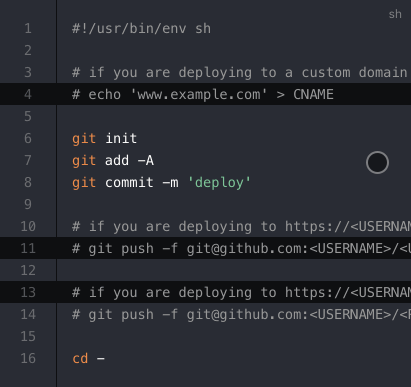
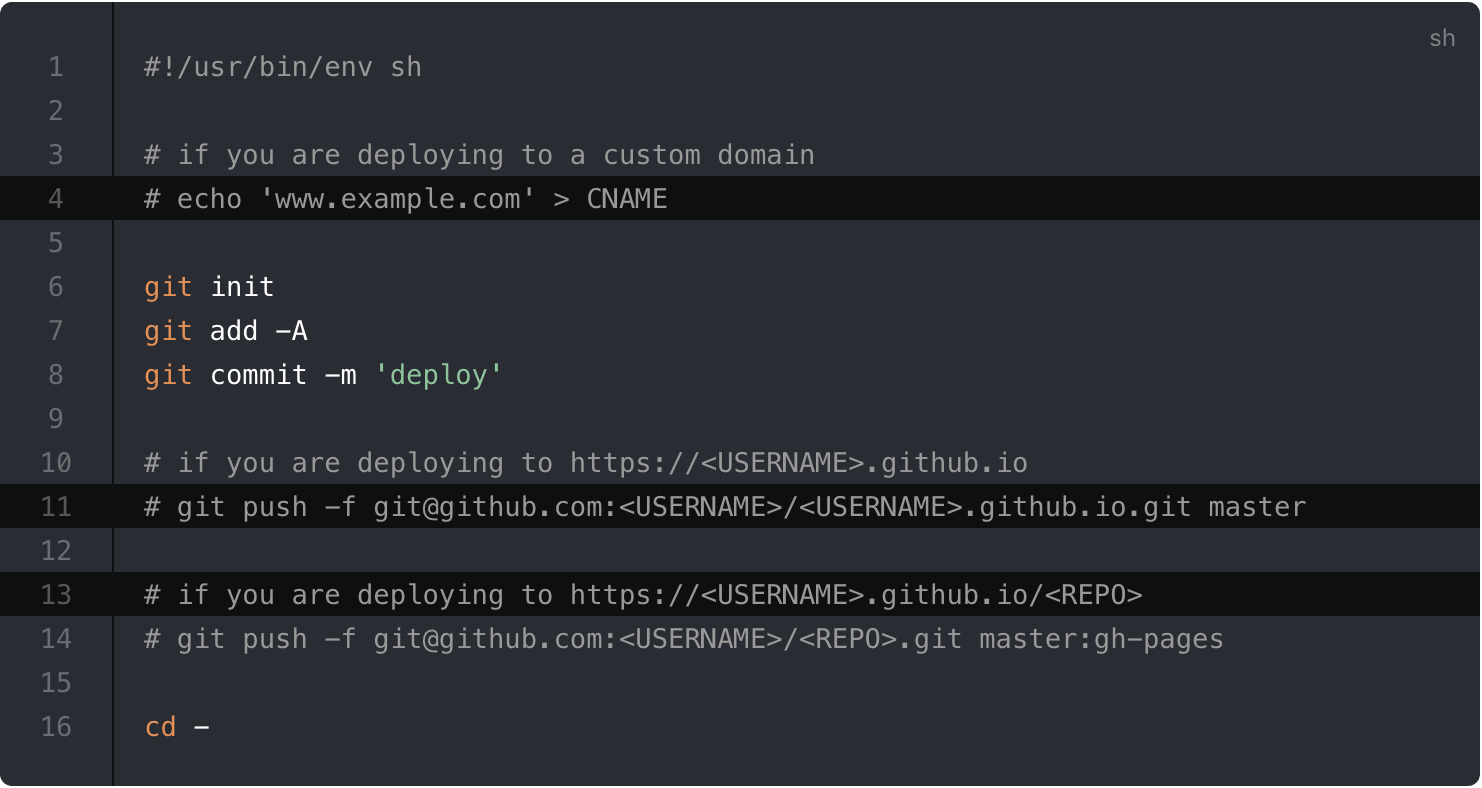
Import Code Snippets
You can import code snippets from existing files via following syntax:
<<< @/filepath
It also supports line highlighting:
<<< @/filepath{highlightLines}
Input
<<< @/snippets/snippet.js{2}
Code file
export default function () {
// ..
}
Output
export default function () {
// ..
}
TIP
The value of @ corresponds to the source root. By default it's the VitePress project root, unless srcDir is configured.
You can also use a VS Code region to only include the corresponding part of the code file. You can provide a custom region name after a # following the filepath (snippet by default):
Input
<<< @/snippets/snippet-with-region.js{1}
Code file
// #region snippet
function foo() {
// ..
}
// #endregion snippet
export default foo
Output
function foo() {
// ..
}Advanced Configuration
VitePress uses markdown-it as the Markdown renderer. A lot of the extensions above are implemented via custom plugins. You can further customize the markdown-it instance using the markdown option in .vitepress/config.js:
module.exports = {
markdown: {
// options for markdown-it-anchor
anchor: { permalink: false },
// options for markdown-it-toc
toc: { includeLevel: [1, 2] },
config: (md) => {
// use more markdown-it plugins!
md.use(require('markdown-it-xxx'))
}
}
}
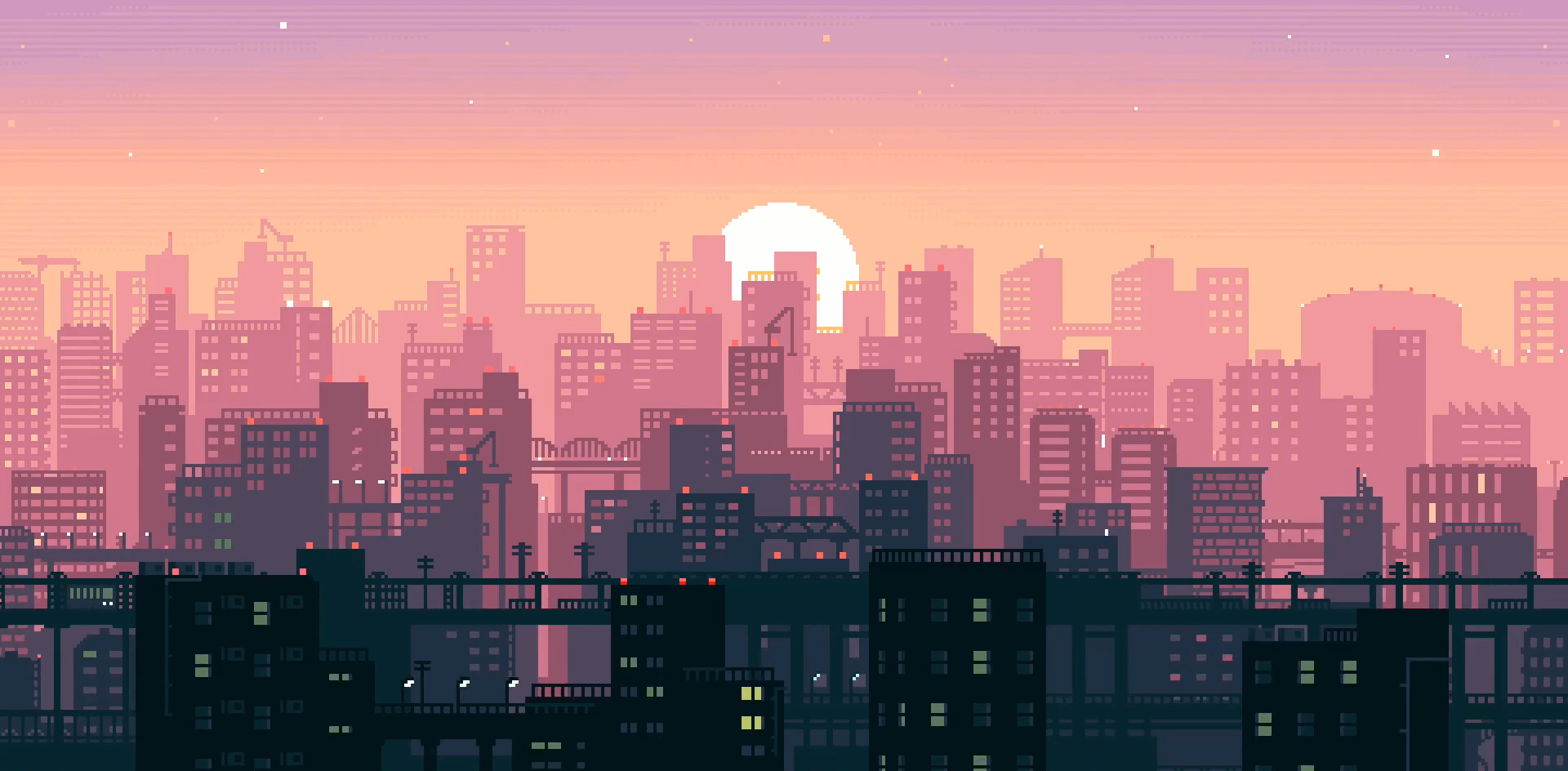 VitePress
VitePress